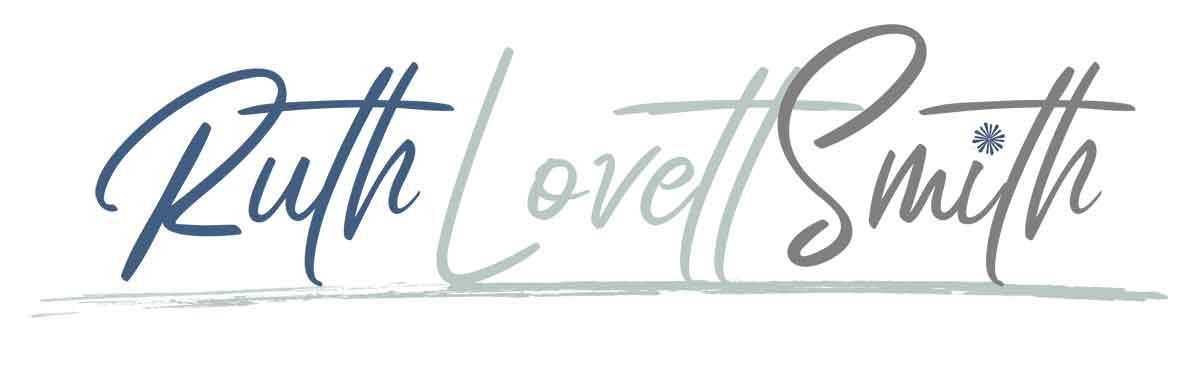Blog Content: How to Add Content to Your Blog
This post may contain affiliate links. I may receive a commission if you decide to make a purchase through my links. For more information, see my full disclosures here. Looking for FREE Canva templates, printable planners, cards, wall art, design elements, projects, activities, and more? Check out my Freebie Library Club.
Blog content is an important part of any blog. Learn more about blog content, as well as how to add great content to your WordPress blog.

Now that you’ve learned How to Start a Blog and What to do After Installing WordPress; we are going to discuss blog content.
What is Blog Content?
Blog Content is any and all content on your blog. This includes pages, posts, images, and more. Your blog content is what keeps readers coming back to your site.
Once you get your blog up and running, you’ll want to add blog content to build and develop your blog. This post covers adding blog content with WordPress.
Accessing Your WordPress Blog and Website
- To access your WordPress blog, you will want to go to: www.yourblogname.com/wp-admin
- Here you will be asked for your username and password.
- Once you’ve entered your username and password, you will be directed to what is called the WordPress Dashboard.
WordPress Dashboard
The WordPress Dashboard is where you can do anything and everything to design and create your blog.
In the dashboard you can:
- Add a blog page
- Start a blog post
- Create categories
- Add images
- And a whole lot more

Adding a WordPress Page
When building a blog, most bloggers start with adding a blog page (or two) before adding any blog posts. If your plan is to create a website and portfolio, you might opt to only create pages instead of having blog posts. Following are some ideas for pages you might want to add to your blog to start.
- About page
- Contact page
- Services age
- Portfolio page for artists and writers
To add a WordPress page:
- Go to and select the “Pages” tab.
- Click on the “Add New” button.
Here is where you will enter your page content, including the page title and URL. (The URL will populate based on what format you chose in the Settings section. You can edit it before publishing.) You can also add an image by clicking on the “Add Media” button. This will take you to a page where you can upload an image from your computer.
When writing a page you have the option to save the page, see a draft of the page, and publish the page by clicking on the “Publish” button.
Adding a WordPress Post
Once you’ve added a few pages, you may want to get started on adding some posts.
To add a WordPress post:
- Go to and select the “Posts” tab.
- Click on the “Add New” button.
Here is where you will enter your post content, including the post title and URL. Like pages, you can also add an image to a post by clicking on the “Add Media” button.
In the posts area you can add relevant categories by clicking on the categories tab, or by adding categories while writing a post.
When writing a post, as with pages, you have the option to save the post, see a draft of the post, and publish the post by clicking on the “Publish” button.
Adding Media
You can add media (images, videos, etc.) while writing pages and posts, or in the Media section.
To add media in the media section:
- Go to and select the “Media” tab.
- Click on the “Add New” button.
- Upload the file from your computer.
Setting Up Menus
Menus are navigation text bars (usually horizontal) on your blog/website that direct visitors to certain pages and posts. These are usually located at the top, and sometimes bottom of blogs.
To edit your menus:
- Go to the “Appearance” tab.
- Select the “Menus” tab.
Depending upon your theme, you can select from one or more menu options. If you’ve already created pages and posts, you can add them to your menu.
Plugins
A Plugin is a software component that adds a specific feature to a blog. There are numerous plugins available ranging from Social Media Sharing to E-mail List Building.
To manage your plugins:
- Go to and select the “Plugins” tab.
- Click on the “Add New” button.
While plugins are an awesome way to add extra features on your blog, some do tend to slow blogs down. Be careful and wise when choosing how many, and which plugins to use.
For more on plugins, check out my post Top WordPress Plugins. It will get you started on which plugins you should use and why.
Widgets
Widgets are areas of a website that are designed to stand out. They are usually housed in the sidebar or footer area. These areas can be customized with various content like email sign ups, advertisements, and more. Your ability to use widgets will depend upon your theme’s capabilities.
To manage your widgets:
- Got to the “Appearance” tab.
- Select the “Widgets” tab.
- Drag an “Available Widget” into a widget area.
This covers most of the ins and outs of adding blog content to your WordPress blog. It can be a lot to digest. However, if you are patient and take your time; you’ll have your blog up and running, with loads of blog content, in no time.
For more information on blogging, check out the Blogging Tips section of my website.